How to unlock B310s-22 and B310s-927 Router

Huawei is selling B310 is various variants. All of its variants supports LTE and achieves download speeds of up to 150 Mbps and upload speeds up to 50 Mbps. Today, I am going to share the process to unlock B310s-22 and B310s-927 Router. This app will unlock the router having the latest versions and is tested up to 21.329.xx.xx.xx.
How to unlock B310s-22 and B310s-927 Router
Download and Install Drivers from here.
Phase I:
- Install Huawei mobile partner and restart your computer to install the drivers completely.
- Disconnect all the cables from the Huawei B310 router and unscrew it.
- After unscrewing, you will have to join the two points marked as “Point 1” and “Point 2” of your Huawei B310 router as given in the below picture. To join these two, you can solder the wire or you can use the tweezer.
- After you have joined these two points, plug in the USB cable and the power adapter cable also without disconnecting the points. Now check, the Device Manager of your PC should show a new device in the com port section. Remove the shot points after the port is generated. If your device manager is not showing any COM port like the one in the picture below, you will have to repeat the steps 2 and 3. (Note:Don’t connect the LAN cable.)
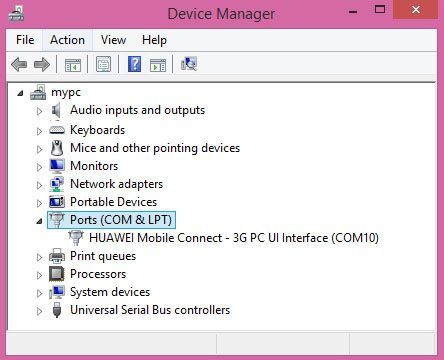
Important: If you are on windows 10, you might get the error “USB device not recognized”. If yes, Download the file given below, extract it and run it. Don’t forget to restart the computer after executing this file.
Phase II:
Insert unsupported operator's SIM card into router (For example if it's locked to operator "A" insert operator's "B" sim), then turn it on and connect to PC via USB cable. Locate router adapter in Network Connections, right click on it and select "Disable" to avoid connection errors
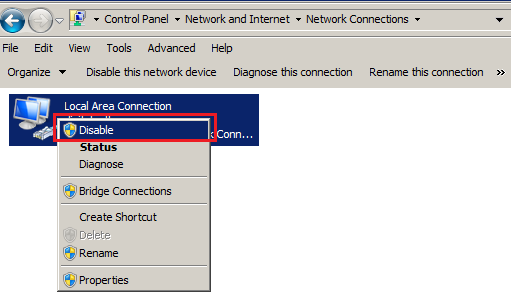
Launch DC-unlocker
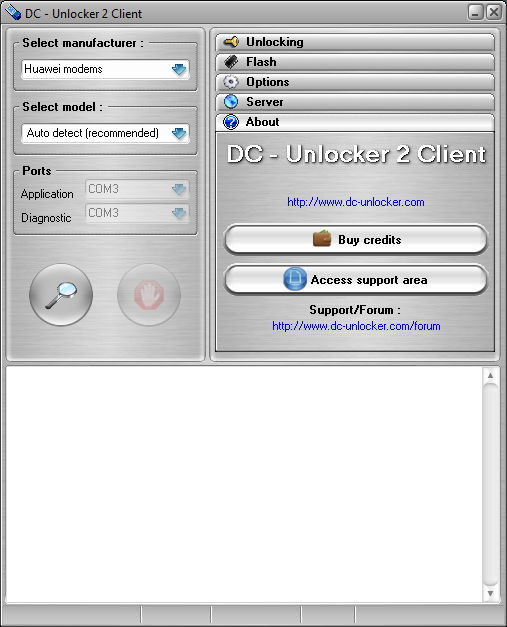
Detect device by selecting Huawei modems from manufacturers drop down menu list, then click magnifying glass button
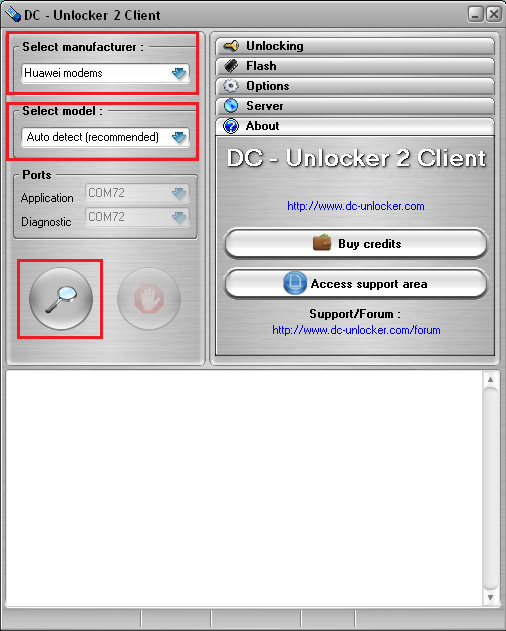
Wait till program detects it
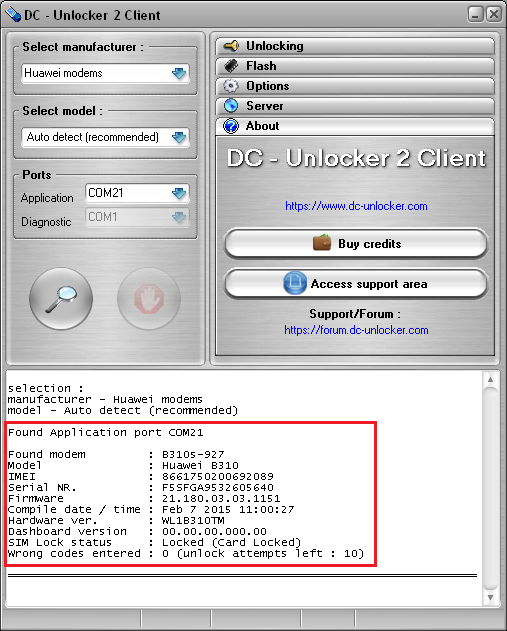
Open Server tab, enter your username and password that you received after credits purchase. Click "Check login". (you can buy credits here www.dc-unlocker.com/buy). If DC-Unlocker/Vygis/Rocker/Infinity dongle is connected, only click " Check login "
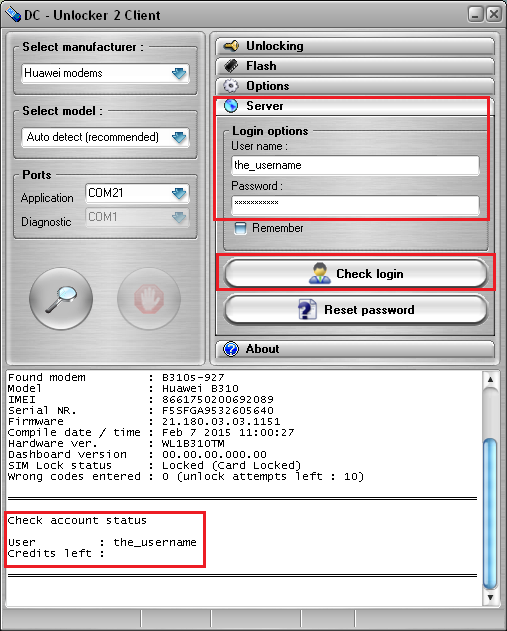
Open Unlocking tab, click “Unlock” button. Unlock will be done even if unlock attempts counter reached it's limit
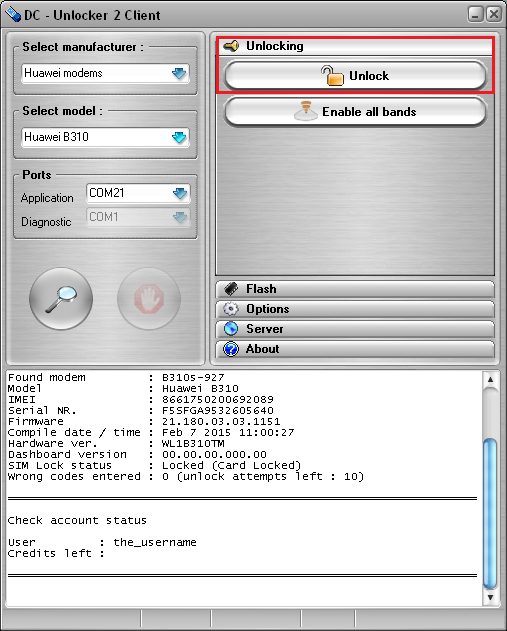
For B310 BOLT users, device is made to work only on 4G without option to change

After unlock need to click "Enable all bands" button
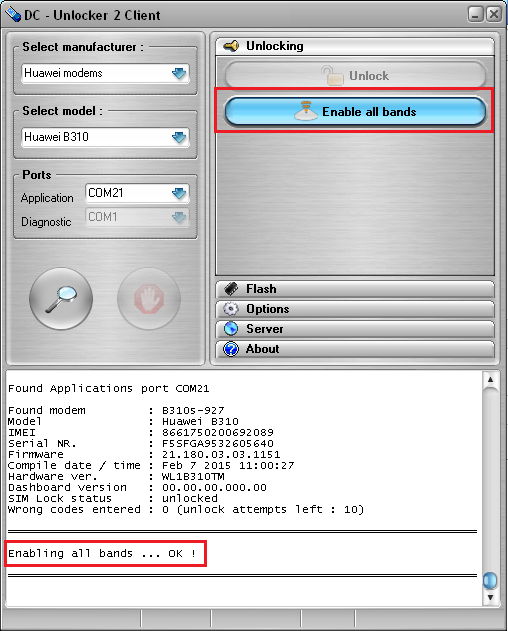
This will make device to work on other type of networks
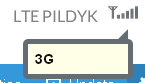
Wait for device to be unlocked (might take a bit longer than usual)

After you see that modem was successfully unlocked, disconnect device from PC, unsolder USB wires you attached to chip board earlier. Assemble router back, now it's unlocked and usable with other operator sim cards
DECUSTOMIZATION
If you want to decustomize device so that it would not have branded WEBUI check this guide here (Tested on B310 Indonesia BOLT, no guarantees for others, use it at your own risk)


















No comments: